Becoming a Tuleap Citizen¶
You can learn more about the various class of Tuleap citizens in the dedicated section (see Type of users).
User Registration¶
As suggested above, the first thing to do for newcomers is to create their own account on Tuleap. Becoming a registered Tuleap user doesn’t imply any commitment on your part to host any of your software projects on Tuleap. It simply gives you more freedom when you browse the site and allows Tuleap to provide you with personalized information.
Registering on Tuleap is quick and easy:
Select the “New User” link
Give the following information (all items marked with an asterisk are mandatory):
Login Name: your user name. On some Tuleap systems that are connected to an enterprise directory, you may have to use a pre-defined user name.
Password: 6 characters minimum, type it twice to make sure you didn’t make any typo
Full Real Name: what’s your name again?
E-mail Address: depending on the site configuration valid email addresses may be limited to those in the SYS_ORG_NAME domain (or SYS_ORG_NAME affiliated domains). Make sure your email address is correct or you won’t receive the registration confirmation message in your mailbox and won’t be able to complete the registration process.
Time Zone: choose the time zone you live in. Choosing the correct time zone is really important. Behind the scene Tuleap stores all time stamps in GMT time. Choosing the right time zone allow s Tuleap to translate all time stamps to your local time on the Web pages.
Site Updates: check this box if you want to receive site updates from the Tuleap Team. This is a low traffic distribution list and we strongly advise you to check this box (default). You’ll receive e-mail from us about the site maintenance, the important event in the life of the site, Tuleap presentation/training announcement and the Tuleap newsletter.
Additional Community Mailings: check this box if you want to receive notification about less important events. You can safely check this box as well if you want because we seldom use it. So we assure you that you won’t be overwhelmed with tons of e-mail.
Shortly after you validate the registration form you will receive a message in your mailbox which includes a URL. Clicking on this URL will bring you to a Tuleap form asking for your login/password again. If they match then your account is validated and you are now logged into the Tuleap site.
Note
Your Tuleap server might be set up to use an external LDAP directory for authentication. In this case, the registration phase is even simpler: simply type your LDAP login and password, and the system will automatically extract most of the required information from the LDAP directory: email address, real name, etc.
This 3 step registration process has been put in place for security reasons. Assuming people create their account with an alien e-mail address while they have access to the Intranet, they won’t be able to validate their account from the outside because the Tuleap machine is behind the firewall. Therefore, an account cannot be validated from the outside.
Note
Don’t panic and, above all, do not create a new account! Go to the Tuleap Login Page and click on the [Lost your password?] link. You’ll be asked your login name and from that Tuleap will send you an e-mail message with an embedded URL. Click on this URL and give your new password.
And what if I loose both my login and password? Gee! In this case use the search box and, assuming that you gave your full real name when you first registered, search for your last name and see if you can find your login again in the list of selected users. If so, apply the previous procedure. If not then contact us!
Login and Personal Page¶
To log into the Tuleap site, go to the Tuleap Site and click on the “Login” link. If you typed your login and password correctly, Tuleap displays your Personal Page (or Personal Dashboard). At any point in time you can return to your Tuleap Personal Page by clicking on your avatar or user name (see My Personal Dashboard).
Preferences¶
You provided a certain amount of demographic information to Tuleap when you first registered on the Tuleap site. This and other information can be modified at any time by clicking on the “cog” image near your user name.
Most of the items on the “Preferences” page will look obvious to you. However, we would like to draw your attention on some of them:
Keys & Tokens¶
SSH keys¶
This one has to do with the Git service. When you want to
clone a git repository you can either do it with you regular login/password
and https://... address or you might want to use the ssh protocol because
it makes things generally faster and easier. To use the ssh protocol, you will
have to upload your public ssh key and wait ~1 to 2 minutes for the key to
be deployed.
To generate a public key, run the program ssh-keygen on your machine.
Then look at the file ~/.ssh/id_rsa.pub where the generated public key has been stored.
Read the ssh documentation for further information on sharing keys.
Access Keys¶
Access Keys are a convenient way to deal with automated access for scripts or integrations. They can be used as an authentication mean without having to leak your username and password. It’s very important to understand that access keys are not more secure (or less secure) than a username/password. Access Keys are “just” easier to revoke than passwords when got leaked. They also are easier to rotate than passwords as part of a sane management of secrets.
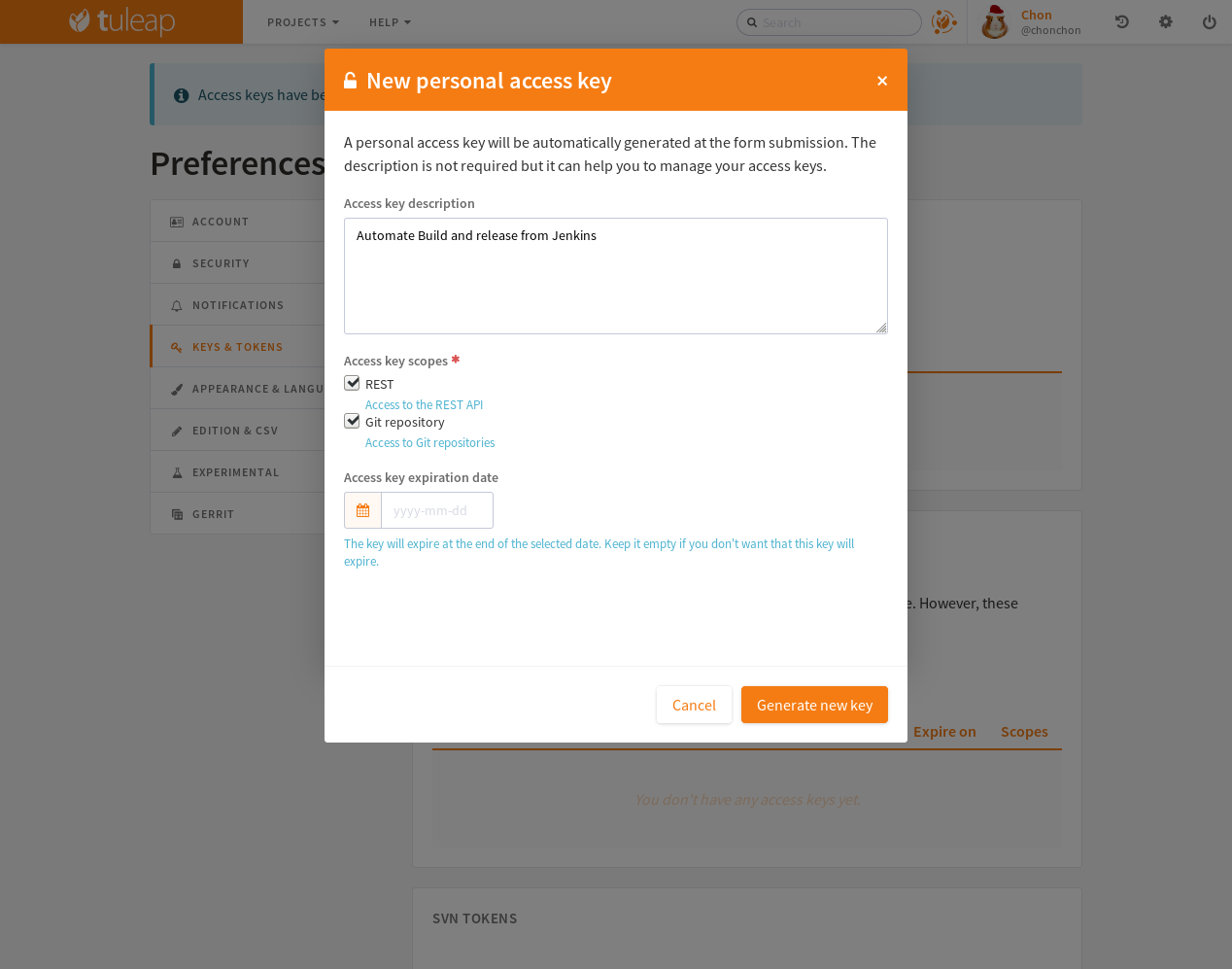
You can generate as much access keys as you need. It’s recommended to generate one per app/script/integration you want to do (again, easier to revoke). You should give the access key a purpose otherwise you won’t remember which key was generated for what usage and you won’t know the ones you can revoke and the ones you must keep.
Access Keys also have a scope:
REST API: The access key can be used to make any REST call to Tuleap API. Look at Authentication to learn how to use it.
Git: The access key can be used to do git operations over https (
clone&push, according to your permissions). When doing git with an access key, you will have to use https basic authentication mode with your username.
A scope restricts what you can do with an access key. An access key with ‘git’ scope won’t be usable for REST API calls for instance. As a matter of fact, it means that, at most, an access key can be used only to do git & rest operations. It’s not possible to login on the web interface with an access key for instance.
When you know that the access key should be used for a limited amount of time, you should be setting an expiration date so Tuleap will clean keys for you.
Edition & CSV¶
Tuleap provides you export and import features (See Project Data Export for details). The import/export format is CSV format. Like CSV norm is not implemented by the same way in each software, we allow you to change the CSV flavors, in order to fit with your preferred software! The available separators are:
CSV separator¶
The available separators are:
comma(,): the default separator.
semicolon(;): used by default by the french version of Excel.
tab(tab).
CSV date format¶
The available formats are:
month/day/year: the default format (generally used in United States).
day/month/year: used by default by the french version of Excel.This format will be used to generate the exported artifacts, and will also be used when importing. Then, don’t forget to check your dates value before importing. They should be the same format as defined in your preferences.